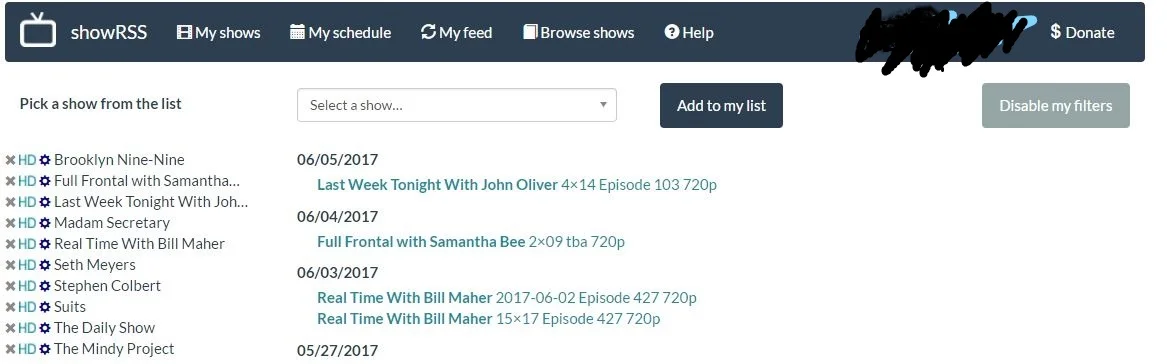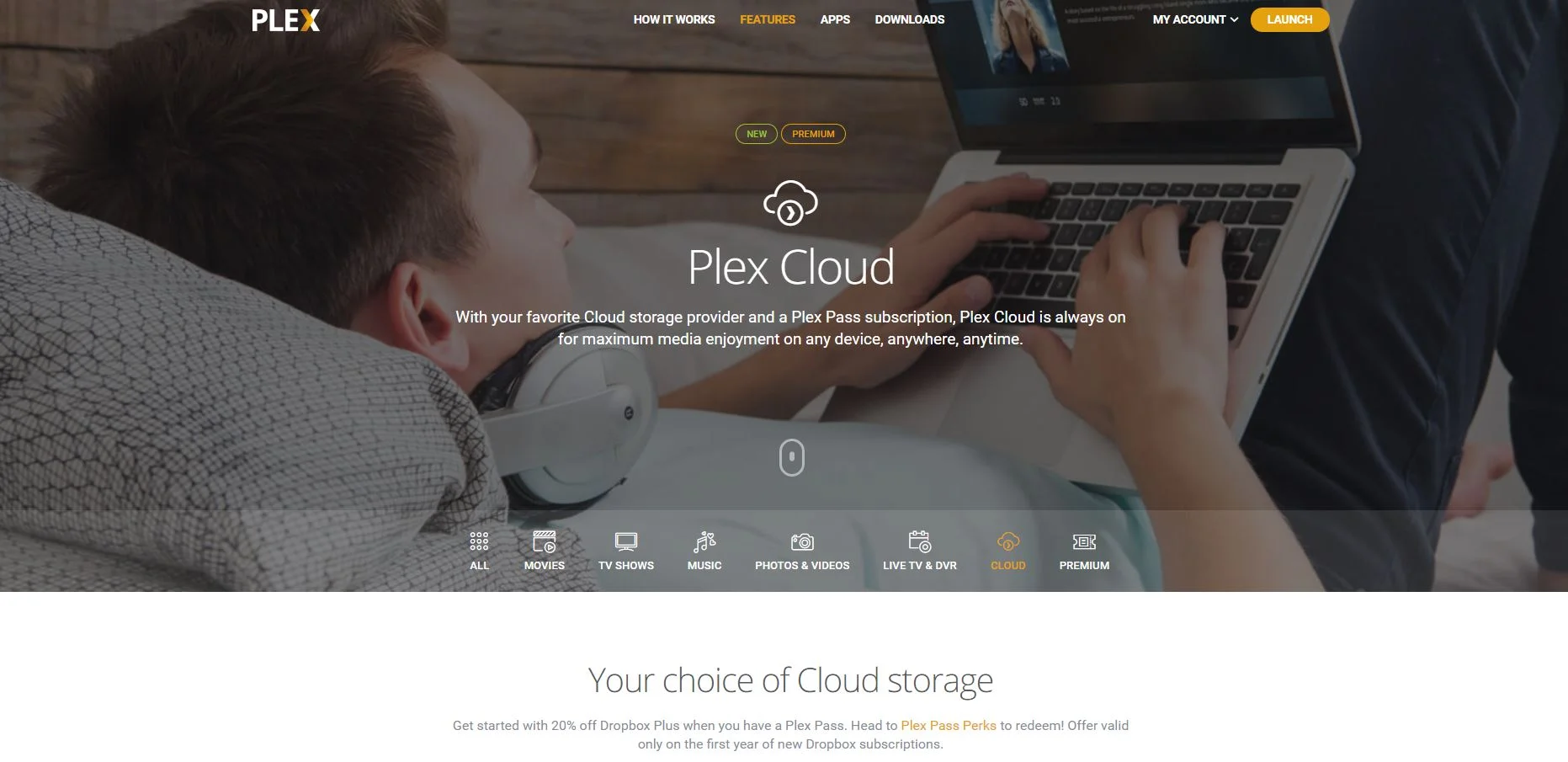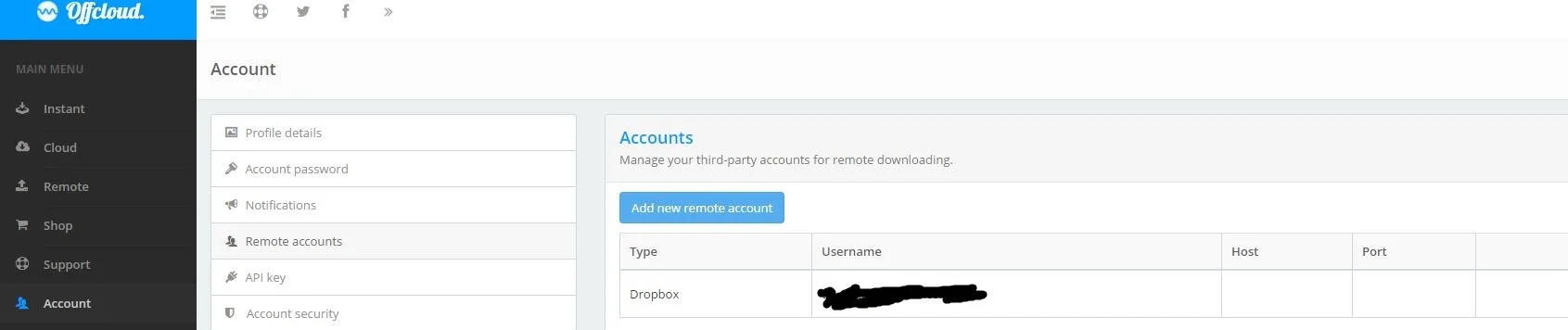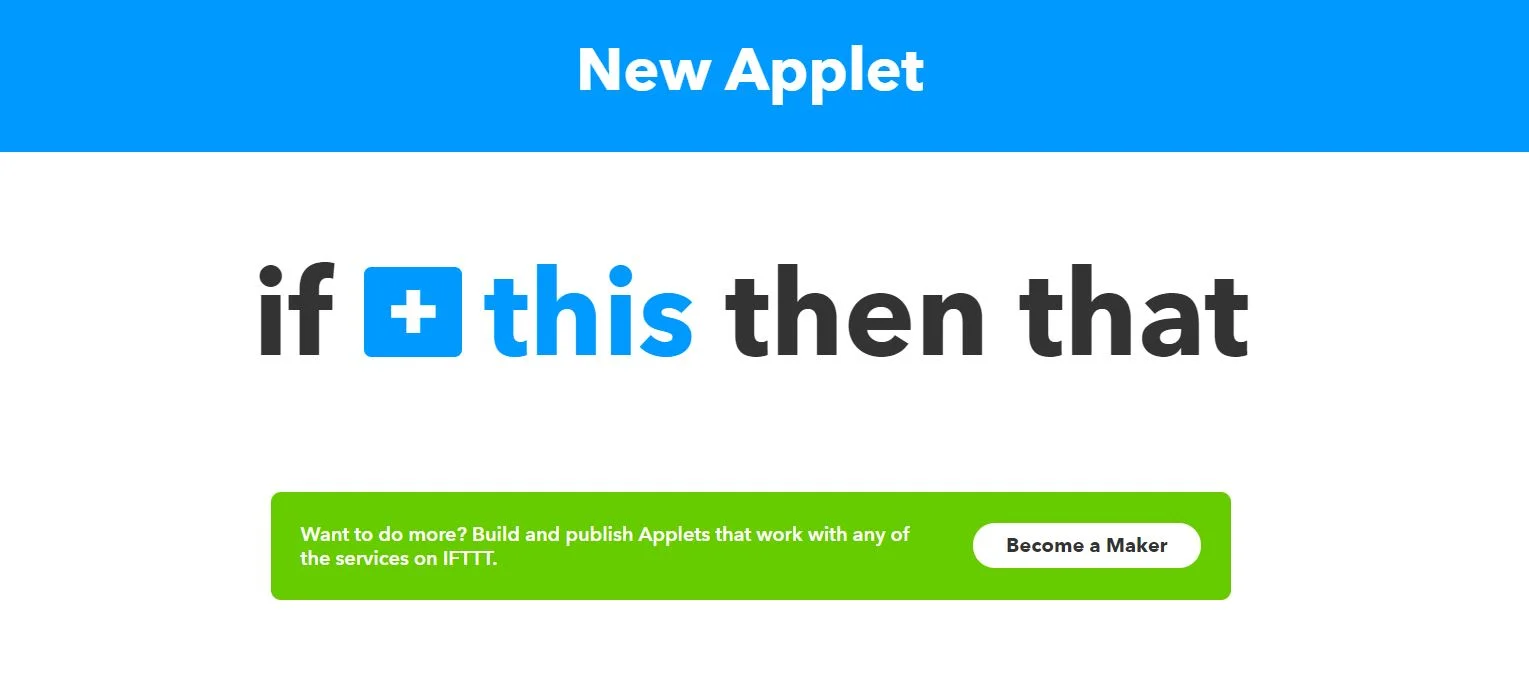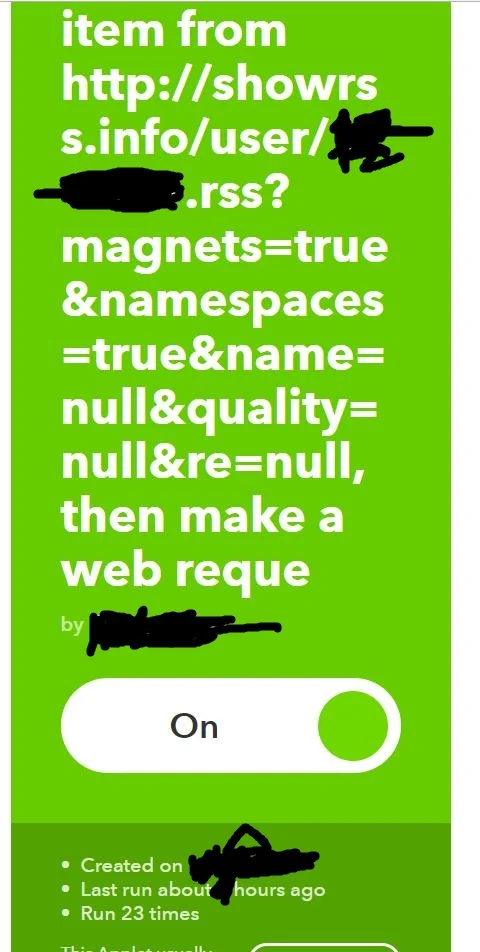How-to: Create your own personal Netflix
note: schipke'd it does not endorse piracy of any kind.Ever wished you had a personal Netflix service with content that YOU have chosen, and that YOU want?
Update 22/08/2017: Updated to make sense with the new IFTTT interface. Also changed “EntryContent” to “EntryUrl” in the webhook request to work correctly with upgrades. As of 22/08/2017 this has been tested and is working successfully.
Update 18/12/2020: Recently, Offcloud have added features such as direct offlcloud client torrenting to an FTP or SFTP. This opens up a world of opportunities of what is possible. Expect a guide in the new year around some of these possibilities and what they could do for you.
It's easier than you think. Because unless you're using a VPN that you pay for, you probably aren't getting much content with Netflix, relatively speaking. In fact, Australian Netflix gets approximately 10% of the US Netflix repertoire, and they are tightening the loopholes to be able to cross that geolocation restriction using VPN's and unlock tools. Stan and Foxtel Now offer alternate methods of accessing different content within Australia, but ultimately it's only a few niche shows and not a whole lot more content.
Should "Geolocation" be a word that still exists in reference to content showed over the web? Of course not. There is no legitimate or logical reason for restricting content by location when Australian's have proven that we are willing to pay for subscription based content - if only it were available. But what about the plethora of awesome TV shows or YouTube-based series (Rosteredon, my retail-living friends?) that aren't available, no matter how many dollars you are willing to put down?
Never fear - offcloud is here.
This is a guide that will walk you through each step of being able to easily set up content that you choose, without needing your own server, bandwidth or even computer. It will also enable automatic updating and uploading to your own personal 'Netflix' as new episodes of your favourite TV shows come out. It should be noted that any other movie or torrent can also be used, albeit manually added. (Note you will need a Plex Pass subscription - well worth the $4.99 per month in my opinion - allows you to do so many things, but primarily be able to view any content you wish from your own cloud server or home pc/server anywhere in the world, on any device. That's TV Shows, Movies, Photo's, YouTube clips etc).
Things you will need:
1. Plex (With Plex Pass Subscription) - download and customise from http://www.plex.tv
2. Offcloud - https://offcloud.com/?=59c95122 (affiliate link)
3. ShowRSS - https://showrss.info/
4. IFTTT - http://ifttt.com
5. A Cloud-based subscription service - for example Google Drive, OneDrive or DropBox
Note: a good resource to figure out which cloud service is right for you is here: https://www.cloudwards.net/comparison/
All of these are available for free or free trials except Plex pass
Step-by-Step
1. First, go to https://showrss.info/ and create a new login.
2. Go to "My Shows" - and either type in or select from the drop-down box your show(s) that you want to automatically have available to you.
3. Optional - customise the "TYPE" of download quality you want in the list on the left hand side - for example if you only want HD or SD (High Def or Standard Def).
4. Go to https://plex.tv/
5. Click on "Sign in" (Or Sign up - if you haven't already) and log into your account.
6. Click on "My Account" ---> "Settings" ----> Features --> Cloud and read the detailed instructions or watch the video on how to easily set up your cloud storage provider with Plex
7. Go to Offcloud (affiliate link)
8. Create account with Offcloud (you can try this with a Trial account initially - as of writing this).
9. Go to "Remote" once logged into offcloud - then "Remote accounts" ---> Add new remote account
10. Select type of Cloud Storage provider from drop-down list (Eg Google Drive) and input your username (email) of that storage provider - select "Add new remote account". If prompted to authorise account, select "Authorise". Go to "Account --> API Key and Copy that API key
note: using the "Remote" tab on the left hand column, you can now copy+paste any link, including torrents or YouTube, into the prompt box and download it directly to the cloud. Offcloud will do this for you - no need for your own internet connection or bandwidth to be involved. You will then be able to access that file on your Google Drive folder - and in turn, your Plex account. But it won't be automated, just yet.
11. Go back to Plex. If you still have the window open, select "Launch" from the top right - otherwise go to http://plex.tv - sign in and select "Launch". -- for detailed instructions on how to set up a Plex Cloud server - see https://www.plex.tv/features/cloud/ - complete with simplified video
12. Add a library (you can just use the default folder of whichever cloud storage provider you chose).
13. go to https://ifttt.com and create an account.
14. Select "New Applet"
15. Select "Become a Maker"
16. Select trigger - RSS feed. Go back to Offcloud and copy that API key we talked about earlier.
17. Configure the applet to have the following details:
New Feed URL: copy your RSS feed url - for example: "http://showrss.info/user/XXXXX.rss?magnets=true&namespaces=true&name=null&quality=hd&re=yes"
(where XXXXX is, add your actual rss link)Make a web request: Copy paste from offcloud. For example: https://offcloud.com/api/remote/download/?apikey=API-KEY-GOES HERE&option=ACCOUNT&url={{EntryUrl}}
(where API-Key-Goes-Here is, add the API key from your offcloud account)
(where ACCOUNT is, add the username to your Cloud Storage Provider - for example, joe.bloggs@gmail.com)you need to add ingredient "EntryUrl" (already included in above link), no other IFTTT ingredient will work.
Content Type: select “application/x-www-form-urlencoded” from the dropdown box.
18. Switch the IFTTT Applet to on!
That's it! Now, without you needing to be involved, showrss will update regularly once your next TV show episode becomes available. Then, once the rss feed updates, that will trigger your IFTTT applet to add the URL from the RSS feed on to your OffCloud proxy, which will process the torrent, and then upload it to your Cloud Storage Provider. Plex will then come along and automatically index the file, categorise it correctly, voila - you can open the Plex app on your phone, tablet, computer, Smart TV, Apple TV - whatever you want - and the show will just be there, a mere hours after airing, for your viewing pleasure.
Now - this may seem like a lot of steps - but the payoff is enormous. Because what you have essentially done here is create a fairly complex algorithm and simultaneously synced many cloud-based operations without using any of your own internet or bandwidth to download or upload any files.
Note, if you ever wanted to be able to use Plex with a local storage device that does NOT need internet - you can always buy a WD My Passport Pro which has Plex installed on it and can be used wirelessly to stream any of the content on the device to any Tablet, Phone or Computer using the Plex app.
Was this guide simple enough to follow? Or were there any parts that were confusing? Let me know in the comments below so I can simplify or elaborate on any parts that need it!